Hey there! Are you looking to speed up your downloads and get things super organized? Then you’re in the right place! We’re talking about bringing the power of IDM (Internet Download Manager) to your Brave Browser.
Brave Browser is already a fan favorite for its blazing speed, solid privacy, and top-notch security features. With its built-in ad-blocking and tracker protection, you already get a smooth browsing experience. But imagine taking that up a notch by adding the famous IDM extension to Brave!
IDM, or Internet Download Manager, is practically legendary for its lightning-fast download speeds and smart download management. Now, you can seamlessly integrate IDM with Brave to totally change how you grab files from the internet. With just a few simple steps, you’ll be enjoying quicker downloads and much better organization.
In this guide, we’ll walk you through exactly how to add IDM to Brave Browser, making your downloading process an absolute breeze. Say goodbye to clunky download managers and hello to easy, one-click downloads and super streamlined management. Let’s dive into how you can add IDM in Brave and supercharge your downloads!
How to Add IDM Extension in Brave Browser
Adding IDM to Brave Browser is pretty straightforward, and you have two main ways to do it: installing the extension using a CRX file or getting it directly from the Chrome Web Store. We’ll guide you through both methods right here.
1. Integrate IDM Extension to Brave using CRX File
First off, you can download the latest Internet Download Manager IDM Integration Module 6.42.32 IDMGCExt.crx [IDM CC] file to manually integrate IDM into your Brave browser.
To add the Internet Download Manager (IDM) extension to Brave using a CRX file, just follow these steps:
1. Launch Brave Browser on your Windows PC.
2. Click on the menu icon (those three horizontal lines) in the top-right corner, then choose “Extensions” from the drop-down menu that appears.

3. Open File Explorer on your Windows PC. Now, you can just navigate to the directory where you installed Internet Download Manager. This is usually in C:\Program Files (x86)\Internet Download Manager.
4. Look for the IDMGCExt.crx file in this directory.

5. Simply drag and drop the IDMGCExt.crx file into the Brave Extension Tab you opened in step 2.

6. Once you drop the file into the Extension Tab, Brave will ask you if you want to install the extension. Click “Add extension” to integrate the IDM module into Brave Browser.
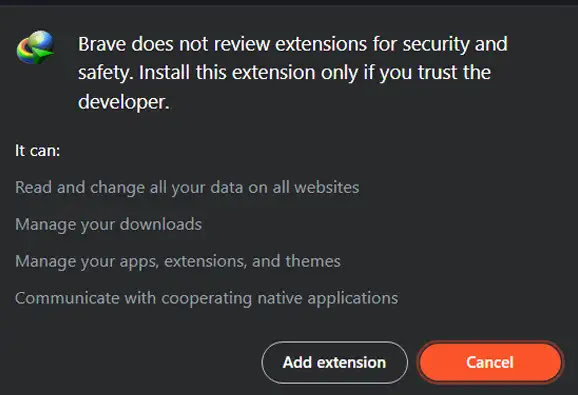
7. To customize your IDM Extension settings, click on the “Details” button in the Brave Extension Tab for the IDM Integration Module. Make sure to check the boxes for “Allow in Private” and “Allow access to file URLs”. This helps IDM work perfectly across all your browsing.

By following these steps, you can seamlessly integrate the IDM extension into your Brave browser manually using the CRX file.
2. Add IDM to Brave using Web Store Link
To integrate the IDM extension into Brave browser using the Chrome Web Store link, simply follow these steps:
A quick heads-up: Always be careful! Avoid installing any fake IDM extensions you might stumble upon in the Chrome Web Store, as they could contain viruses or other nasty stuff. Make sure you only use the authentic IDM extension linked below.
1. Open Brave and go straight to the official IDM Integration Module page on the Chrome Web Store using this link: IDM Integration Module – Chrome Web Store.

2. Click on the “Add to Brave” button you’ll see on the IDM extension page in the Chrome Web Store.
3. Brave will then prompt you to confirm the installation of the IDM extension. Just click “Add Extension” to proceed.
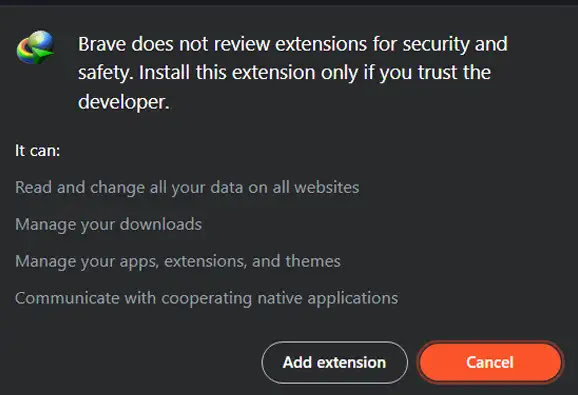
4. After the installation is complete, you can quickly check if IDM is successfully integrated by looking for its icon in the Extensions bar of your Brave browser. If you see it, you’re all set!
By following these simple steps, you can easily add the IDM extension to your Brave browser directly from the Chrome Web Store. Enjoy your turbocharged downloads!