Ever found yourself wanting to download something quickly and discreetly, but your trusty Internet Download Manager (IDM) just isn’t showing up in incognito mode? You’re not alone! Incognito mode, also known as private browsing, is super handy for keeping your online activities from being saved on your device. It means no browsing history, cookies, or temporary files left behind. However, for security and privacy reasons, browsers often block extensions, including IDM, from working in this private space.
But what if you want to use IDM’s powerful downloading capabilities while keeping your session private? Maybe you’re grabbing a video or a large file and just prefer not to have it logged. Good news! You absolutely can.
In this guide, we’ll walk you through the simple steps to enable your IDM extension in incognito mode across all your favorite browsers, including Google Chrome, Firefox, Opera, Brave, Edge, and even the privacy-focused Tor Browser. You’ll be able to seamlessly download what you need, all while maintaining your privacy preferences. Let’s get started!
Download IDM trial Reset Tool v6.42
How to Enable IDM in Incognito Mode
To get IDM seamlessly integrated into your browser’s private mode, follow the steps below for your specific browser. We’ve covered Google Chrome, Mozilla Firefox, Microsoft Edge, Opera (including Opera GX), Brave Browser, and Tor Browser. If your browser isn’t listed, just let us know in the comments, and we’ll do our best to add it in an update!
Before you dive in, make sure you’ve already installed and integrated the IDM Integration Module extension with your browser. This guide assumes IDM is already set up and working in your regular browsing mode.
Let’s begin with Google Chrome:
Enable IDM in Incognito in Chrome
- Open Google Chrome.
- Click on the three vertical dots (Menu icon) in the top-right corner.
- Select “More tools,” then choose “Extensions.”
- Find the IDM extension and click on “Details.”
- Look for the switch labeled “Allow in incognito” and toggle it to the ON position.
- That’s it! IDM is now ready to use in incognito mode in Chrome.
Enable IDM in Incognito in Firefox
- Launch Firefox.
- Access the menu by clicking the three horizontal lines (Hamburger icon) in the top-right corner.
- Choose “Add-ons” from the menu.
- Find “IDM Integration Module” and click on “Preferences” or the three dots next to it to access its settings.
- Make sure the checkbox next to “Run in Private Windows” is checked.
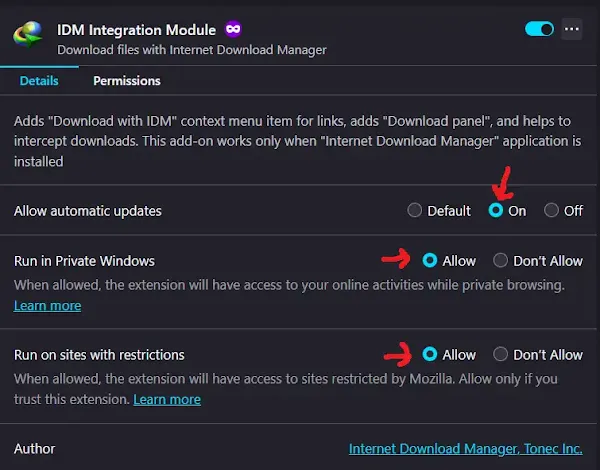
- Close the tab to save your changes. IDM is now enabled for private browsing in Firefox.
Enable IDM in Incognito in Opera/Opera GX
- Open Opera or Opera GX.
- Click on the “Menu” button (usually three horizontal lines or the Opera icon) in the top-left corner.
- Select “Extensions” from the dropdown menu.
- Find the IDM extension and click on “Details.”
- Toggle the switch next to “Allow in Incognito” to the ON position.
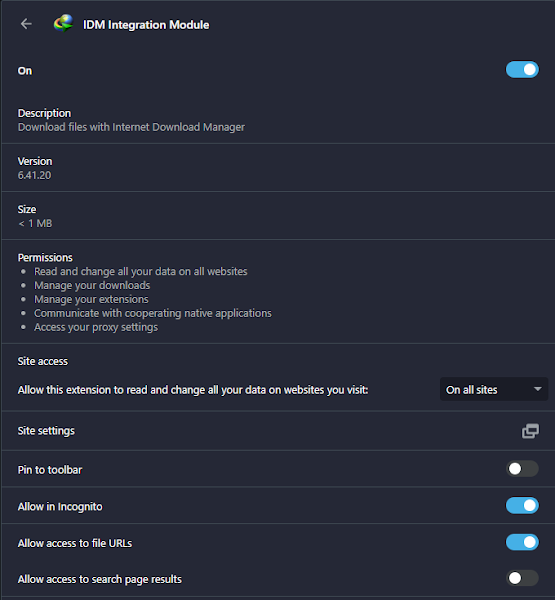
- IDM is now all set to function in Opera’s private browsing mode.
Enable IDM in Incognito in Brave
- Launch Brave Browser.
- Click on the menu icon (three horizontal lines) in the top-right corner.
- Choose “Extensions” from the menu.
- Find the IDM extension and click on “Details.”
- Toggle the switch next to “Allow in Private” to enable IDM for private browsing.
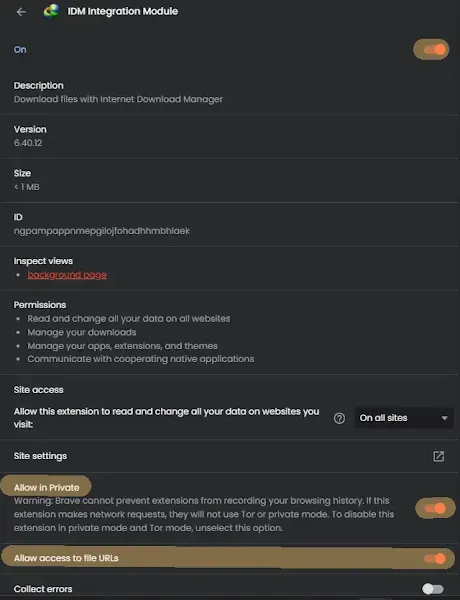
- You’re good to go! IDM is now ready to operate in incognito mode in Brave.
Enable IDM in Incognito in Microsoft Edge
- Open Microsoft Edge.
- Click on the menu icon (three horizontal dots) in the top-right corner.
- Select “Extensions” from the menu.
- Find the IDM extension and click on “Details.”
- Toggle the switch labeled “Allow in InPrivate” to enable IDM for private browsing in Edge.
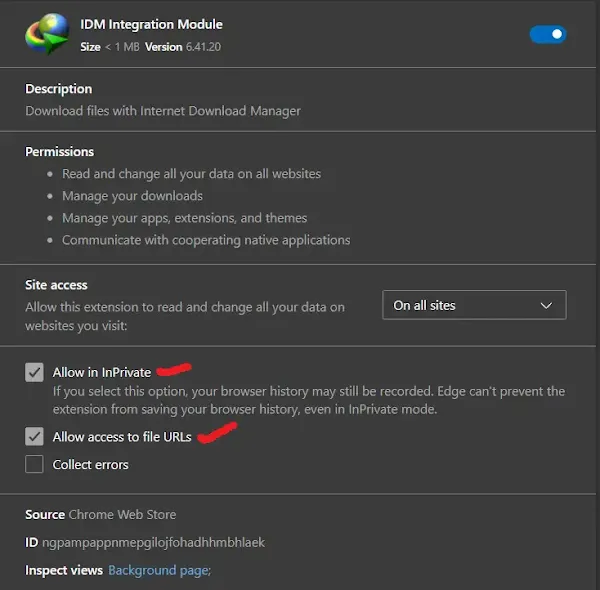
- And there you have it! IDM is now configured to function in incognito mode on Edge.
Enable IDM in Incognito in Tor Browser
- Launch Tor Browser.
- Click on the hamburger menu (three horizontal lines) in the top-right corner.
- Choose “Add-ons” from the menu.
- Find the IDM extension and click on “Options” or the gear icon next to it.
- Ensure the box labeled “Run in Private Windows” is checked.
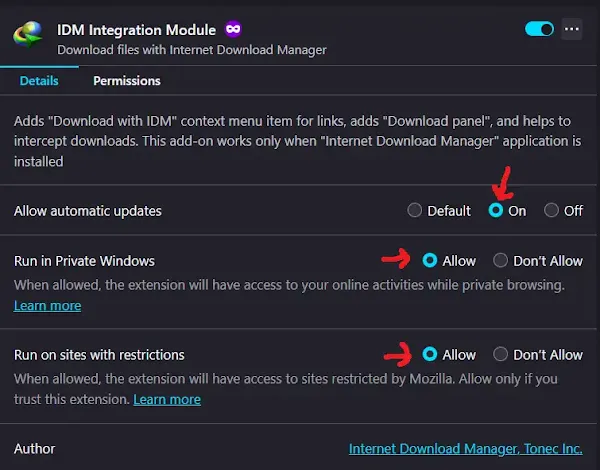
- Now, IDM is ready to use discreetly even in Tor Browser’s private mode.
There you have it! With these simple tweaks, your IDM will now be able to catch downloads even when you’re browsing privately. Happy downloading!
FAQs
How to Open Incognito in Opera GX?
To open incognito mode in Opera GX, you have a couple of simple options:
Using Keyboard Shortcuts
Press “Ctrl+Shift+N” to open a new private window directly.
Using the Menu
Click on the “Menu” located at the top-left of the Opera browser window.
Select “New Private Window” from the drop-down menu to open a private browsing window.
Following these steps will allow you to browse in incognito mode in Opera GX, ensuring your browsing activity is not stored in your history, cookies, or cache.
What is the Best Incognito Downloader Extension?
For many users, the best incognito downloader extension is without a doubt Internet Download Manager (IDM). With its robust features and seamless integration across various web browsers, IDM truly stands out as a top choice for downloading content discreetly in incognito mode.
Whether you’re looking to download videos, large files, or any other content, IDM ensures efficient downloading while keeping your privacy preferences intact. Its versatility, reliability, and user-friendly interface make IDM a go-to solution for anyone seeking a trustworthy incognito downloader extension.