Enhancing your download experience in Opera GX with IDM
Picture this: You’re deep in the zone, navigating the web or conquering virtual worlds with Opera GX, your go-to browser designed for gamers. Suddenly, you spot something cool you just *have* to download – maybe it’s a new game mod, a high-quality video, or an important file. But let’s be honest, waiting for downloads can be a real buzzkill, right?
Not anymore! Get ready to meet Internet Download Manager (IDM), often hailed as the best Windows download program. It’s about to become your new best friend for turbocharging your downloads.
In this friendly guide, we’ll walk you through how to seamlessly integrate the IDM Integration Module into your Opera GX browser. Say goodbye to sluggish download speeds and hello to lightning-fast transfers and effortless file management. Let’s dive in and supercharge your browsing experience!
How to Add IDM to Opera GX
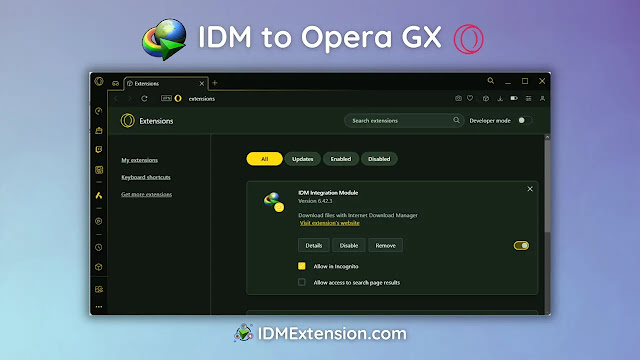
You have two simple methods to integrate the IDM Integration Module into your Opera GX Gaming browser: one uses a CRX file for manual installation, and the other uses the Chrome Web Store link. Both methods work perfectly, so you can choose whichever feels more comfortable for you.
1. Adding IDM Extension in Opera GX via CRX File
You’ll need the IDM Integration Module CRX file for this method. This file is typically located in your IDM installation directory (e.g., `C:\Program Files (x86)\Internet Download Manager`). Alternatively, you can download the latest Internet Download Manager IDM Integration Module 6.42.18.3 IDMGCExt.crx [IDM CC] file.
Here’s how to do it:
-
- Launch your Opera GX browser and navigate to the Extensions panel. You can usually find this by clicking the Opera icon (three lines) in the top-left corner, then selecting “Extensions,” or by typing `opera://extensions` into your address bar.
- Once you’re on the extensions page, find the `IDMGCExt.crx` file (from where you downloaded it or from your IDM installation directory) and drag it directly into the Opera GX extensions tab.

- The IDM extension should now appear on the page. Click on the “Install” button next to it.
- A confirmation dialog will pop up. Click “Yes, install” to proceed with the installation.
- Finally, head to the “details” tab under the IDM Integration Module within your Opera GX extension settings. Make sure to enable “Allow access to all file URLs.” This is super important as it ensures IDM can efficiently handle all your download requests from Opera. If you also want IDM to work in Private browsing mode, just tick the “Allow in private mode” checkbox.

And just like that, you’ve manually configured the IDM Integration Module for your Opera GX browser!
2. Installing IDM in Opera GX via Chrome Web Store Link
A quick heads-up: Be very careful when searching for IDM extensions on the Chrome Web Store. There are many fakes out there! Always make sure you’re using the official “IDM Integration Module.”
Here’s the simpler way to get IDM working with Opera GX:
-
- Open your Opera GX browser and go directly to the “IDM Integration Module” page on the Chrome Web Store using this link: chrome.google.com/webstore/detail/idm-integration-module/ngpampappnmepgilojfohadhhmbhlaek

-
- On the extension page, click the “Add to Chrome/Opera GX” button. Then, a confirmation prompt will appear; click “Add Extension” to finalize the installation
- Once the installation is complete, a new browser tab will automatically open, letting you know that the IDM extension has been successfully installed for Opera GX. You can safely close this tab now.
That’s it! IDM is now integrated with your Opera GX browser, ready to take over your downloads.
FAQs
How can I fix the IDM extension not working in Opera GX?
If you’re running into issues with the Internet Download Manager extension in Opera GX, the first things to check are that both Opera GX and IDM are updated to their very latest versions. Sometimes, a simple update can resolve compatibility problems. Additionally, it’s a good idea to double-check your extension settings in Opera GX Gaming Browser to make sure IDM is properly integrated and has the necessary permissions. Refer back to step 5 in the CRX installation method to ensure “Allow access to all file URLs” is enabled.
Conclusion
There you have it! Integrating Internet Download Manager with your Opera GX browser is a straightforward process that can significantly boost your download speeds and make file management a breeze. Whether you prefer the manual CRX method or the convenience of the Chrome Web Store, you’re now equipped to handle your downloads like a pro. Enjoy a faster, smoother, and more efficient browsing experience with IDM and Opera GX working together!