Ever wished you could supercharge your downloads while keeping your online activities private and secure? Well, you’re in luck! This guide shows you how to bring together the power of Internet Download Manager (IDM) and the privacy features of Tor Browser. It’s a fantastic duo that makes your downloads incredibly efficient while keeping your online footprint anonymous.
Whether you’re already familiar with Tor Browser or just starting your journey into secure browsing, adding the IDM extension will significantly boost your experience. We’re about to dive into how you can effortlessly combine IDM’s amazing download management with Tor Browser’s robust anonymity and security features.
How to Add IDM Extension in Tor Browser
To get started, you’ll need the IDM Integration Module file. This is often named `idmmzcc3.xpi` (or similar, like IDM CC). You’ll use this file to manually integrate IDM into your Tor Browser.
Follow these simple steps to seamlessly add IDM to your Tor Browser:
1. Update Tor Browser: First things first, make sure you’re using the absolute latest version of Tor Browser. This ensures you benefit from all the recent security updates and compatibility enhancements, which are super important for a smooth experience.
2. Access Add-ons Manager: Open your Tor Browser. You can get to the Add-ons Manager by pressing `Ctrl+Shift+A` on your keyboard. Alternatively, you can click on the three lines or dots icon, usually found in the top-right corner of the browser window, and then select “Add-ons and themes.”
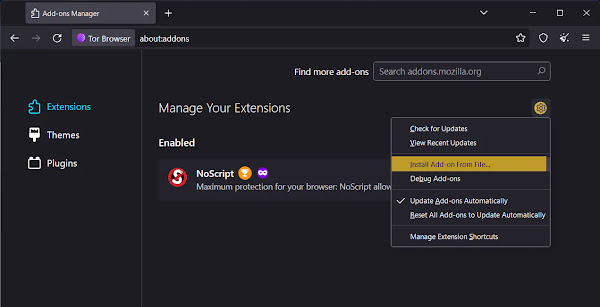
3. Install Add-on From File: Once you’re in the Add-ons Manager, look for a small “settings” icon (it often looks like a gear). Click on that, and then choose the “Install Add-on From File” option. This is how you’ll manually add the IDM extension.
4. Locate IDM XPI File: Now, you need to find the `idmmzcc3.xpi` file you downloaded earlier or the one that comes with your IDM installation. This file is typically located in the IDM installation directory on your system, which is usually `C:\Program Files (x86)\Internet Download Manager`. Keep in mind, if you installed IDM in a different location, you’ll need to navigate there.
5. Confirmation Message: Tor Browser will pop up a confirmation message, asking if you want to allow the installation. Go ahead and click “Add” to kick off the integration process.

6. Done! You’ve successfully done it! IDM is now integrated into your Tor Browser, and you’re ready to enjoy enhanced download management. If you want IDM to work even when you’re browsing in Private Windows (which is often the default for Tor), make sure to also allow “Run in Private Windows” for the IDM Integration Module. This ensures IDM’s functionality extends across all your Tor browsing sessions, giving you maximum flexibility.

And that’s it! By following these straightforward steps, you’ve now empowered your Tor Browser with IDM’s robust downloading capabilities, all while keeping your online activities secure and private. Enjoy faster, more organized downloads with the peace of mind that comes from using Tor!