Hey there, IDM users! You probably already know how super easy it is to download a single YouTube video with Internet Download Manager (IDM) using its handy Video Download Panel. It’s usually just one click and you’re good to go!
But what if you’re eyeing an entire YouTube playlist? Maybe you want to grab all the videos from your favorite tutorial series, a music compilation, or a fascinating documentary collection. Or perhaps you just need to pick and choose a few specific videos from a lengthy playlist.
Good news! IDM has a smart way to handle that too, even when other online tools might be throwing “API Error” messages at you. This guide will walk you through a simple, step-by-step process to download a YouTube playlist directly with IDM, making your life a whole lot easier.
Plus, if you’re ever scratching your head wondering why IDM isn’t showing that download panel for YouTube videos, we’ve got some tips on how to fix common IDM YouTube Download Panel issues in our FAQs section below.
Ready to dive in? Let’s get those playlists downloaded!
How to Download a YouTube Playlist with IDM

You can easily download a YouTube playlist using IDM by following these simple steps. This method involves using a helpful online tool called YouTubePlaylist.cc in conjunction with IDM’s powerful batch download feature.
-
Visit YouTubePlaylist.cc and Create a Free Account
First things first, head over to YouTubePlaylist.cc. You’ll need to create a free account to use their service. Don’t worry, it’s a quick process!

Pro Tip: If you find yourself needing to download more than the daily limit later, you can use temporary email services like Temp Mail to create additional accounts.
-
Copy Your YouTube Playlist URL
Now, open YouTube in your browser and navigate to the specific playlist you want to download. Once you’re on the playlist page, simply copy the URL (web address) from your browser’s address bar. This is the link you’ll paste into YouTubePlaylist.cc.
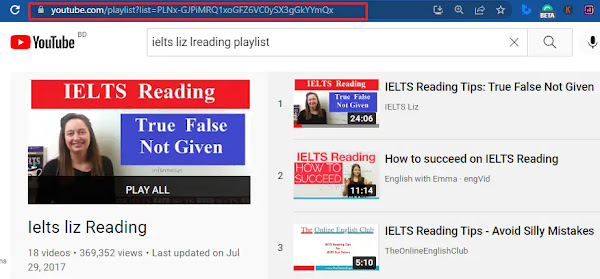
Back on YouTubePlaylist.cc, paste the copied playlist URL into the designated input field and hit “Submit” or “Process.”
-
Select Up to 15 Videos from the Playlist
Once YouTubePlaylist.cc processes your link, it will display all the videos in the playlist. Keep in mind that the free account on YouTubePlaylist.cc allows you to process up to 15 videos per day. So, go ahead and select the first 15 videos you wish to download from your playlist.

-
Choose Your Desired Video Quality
After you’ve selected your videos, you’ll see options to choose the video quality for your downloads. Pick the quality that best suits your needs (e.g., 1080p, 720p). Once you’ve made your selection, click on the “Download All” button.

-
Export and Copy the Downloadable Links
The site will now process your request and generate download links for the selected videos. When it’s ready, click on “Export Link” and then “Copy to Clipboard.” This action will copy all the individual video download links to your clipboard, ready for IDM.
-
Open IDM and Add Batch Download from Clipboard
It’s IDM’s turn! Open Internet Download Manager on your computer. In the IDM interface, look for the ‘Tasks’ option in the top-left corner of the menu bar. Click on it, and then select ‘Add Batch Download from Clipboard.’
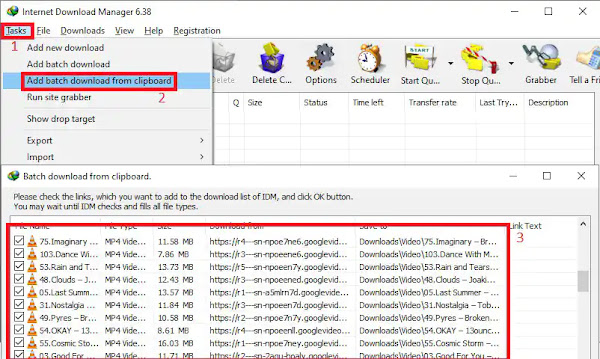
IDM is smart! It will automatically detect and list all the download links you copied from YouTubePlaylist.cc. In the batch download window that appears, you’ll see a list of all your videos. Click on the ‘Check All’ button to select every video you want to download from this batch.
-
Name Your Queue and Start the Download
Give your download queue a meaningful name, something that helps you remember what playlist these videos belong to. Once you’re happy with the name, simply click on ‘Start’ to kick off the downloading process for all the selected videos.
That’s it! 🎉 IDM will now begin downloading your chosen YouTube playlist videos in batch mode, making the entire process incredibly simple and efficient. You can sit back and let IDM do the heavy lifting!
Important Tips for Downloading Full YouTube Playlists with IDM
- 15 Videos per Day Limit: Remember, YouTubePlaylist.cc allows you to download only 15 videos per day with a free account. If your playlist has more videos, you can simply repeat the process the next day. As mentioned earlier, creating a new account using a temporary email service like Temp Mail is a common workaround if you need to download more urgently.
- IDM’s Batch Download Feature: This is the real MVP here! IDM’s batch download feature is fantastic for downloading multiple files at once. It saves you tons of time and effort compared to downloading each video individually. It’s perfect for managing large playlist downloads.
FAQs
What is the IDM Video Download Panel?
The video download panel in Internet Download Manager (IDM) is a super convenient feature designed to help you easily download streaming videos from a wide range of websites, including YouTube. When you play a video in your web browser and IDM is properly integrated, it intelligently detects the video stream. It then typically displays a small, clickable panel or button – often appearing near the video itself or in your browser’s menu bar – giving you the option to download the video. You just click this panel, and the download process begins!
Key Functions of the Video Download Panel:
- Automatic Detection: The panel springs into action automatically when IDM recognizes a video playing in your browser. It usually offers various formats and quality options available from the website for you to choose from before downloading.
- Customization Options: You have control over how this panel behaves! You can customize its settings through IDM’s configuration. This includes enabling or disabling the panel for specific types of content, adjusting your preferred file types, and even managing exceptions for websites where you don’t want the panel to appear.
- Handling Protected Content: For videos that are protected by copyright or use complex streaming protocols, IDM might not always display the download panel. In such situations, while you can sometimes tweak IDM settings to try and download using less restrictive protocols, success isn’t guaranteed due to legal restrictions and the evolving nature of content protection.
- Multiple Downloads: IDM allows you to download several videos simultaneously, managing them all efficiently. The best part is that the download process continues seamlessly in the background, even if you pause watching the video or navigate away from the page.
Overall, the video download panel in IDM significantly enhances your experience by simplifying the process of downloading online videos. It’s a key reason why IDM remains a popular tool for anyone who frequently consumes video content on the web.