Hey there! Are you dealing with that annoying “IDM Extension may have been corrupted” error when you’re trying to download stuff with Internet Download Manager? It’s a pretty common hiccup, often popping up because your IDM extension is a bit old or isn’t playing nice with your browser.
But don’t sweat it! We’ve put together a super easy guide to help you get rid of this error and have IDM back to smoothly grabbing your files in no time.
How to Fix the “IDM This Extension may have been Corrupted” Error
It can be frustrating when your favorite download manager isn’t working as expected. Let’s walk through the steps to get your IDM extension back in shape.
Here’s a quick guide to fix it:
- Remove the IDM Extension from Your Browser:
Think of this as hitting a reset button. Removing the current IDM extension ensures you have a totally clean slate for installing a fresh, working version.To do this, you’ll usually go to your browser’s extensions or add-ons page.
- For Chrome: Type `chrome://extensions` into your address bar, find “IDM Integration Module,” and click “Remove.”
- For Firefox: Type `about:addons` into your address bar, go to “Extensions,” find “IDM Integration,” and click “Remove.”
- For Edge: Type `edge://extensions` into your address bar, find “IDM Integration Module,” and click “Remove.”
- For Opera: Type `opera://extensions` into your address bar, find “IDM Integration Module,” and click “Remove.”
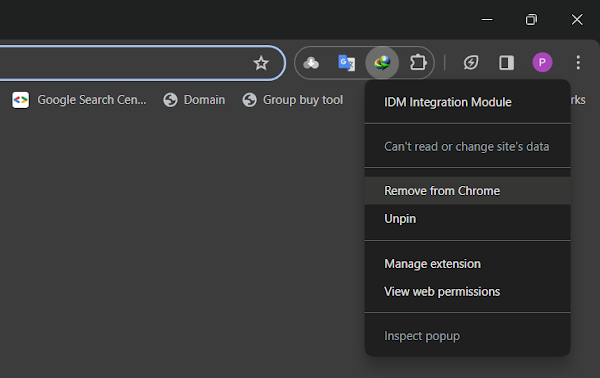
- Update Your IDM Application:
This is a super important step! Outdated software can cause all sorts of compatibility headaches. By updating IDM to its latest version, you’re getting the newest bug fixes and improvements that prevent these “corrupted” errors. This ensures IDM works perfectly with modern browsers.You can download the latest version of IDM directly from the official website: Download Latest Version of IDM. After downloading, run the installer to update your current installation.
- Reintegrate the IDM Extension Manually:
Now that you have the latest IDM and your browser’s extension list is clean, it’s time to put the IDM integration module back where it belongs. Since automatic integration sometimes misses a beat, doing it manually ensures it’s properly linked.The exact steps can vary a little depending on which browser you use, so we’ve got dedicated guides to help you out:
- Integrate IDM Extension to Chrome Manually
- Integrate IDM Extension to Opera Manually
- Integrate IDM Extension to Brave Browser Manually
- Integrate IDM Extension to Opera GX Manually
- Integrate IDM Extension to Firefox Manually
- Integrate IDM Extension to Microsoft Edge Manually
Just pick your browser from the list above and follow the step-by-step instructions there!
After following these steps, your IDM extension should be working perfectly, and you can go back to downloading files without any more “corrupted” messages getting in your way. Happy downloading!
