Struggling with slow downloads on Firefox? It’s time to supercharge your browsing experience with the Internet Download Manager (IDM) Extension.
IDM Firefox integration brings you lightning-fast downloads and effortless management right at your fingertips. In this easy-to-follow guide, we’ll walk you through the simple steps to seamlessly add the IDM extension to your Firefox browser.
Whether you’re looking to boost download speeds, streamline your download management, or simply enhance your productivity online, installing the IDM Extension in Firefox is the solution you’ve been searching for.
Ready to get started? Let’s dive in and discover how you can unlock the full potential of IDM within Firefox in just a few simple clicks!
How to Add IDM Extension in Firefox
You’ve got two simple ways to integrate the IDM Integration Module into your Firefox
browser. One method uses the IDMCC file, and the other uses the official Firefox Browser
Add-Ons page. Both work perfectly, so feel free to choose the one that seems
easiest for you!
Before you start the integration steps, make sure you’re using the latest
versions of both Firefox and IDM. This helps prevent compatibility issues and ensures a smooth process.
1. Integrate IDM Extension in Firefox via IDMCC (Manual Method)
You’ll need to download the latest Internet Download Manager IDM Integration Module (idmmzcc3.xpi) file to manually integrate IDM into your Firefox browser.
To integrate the IDM extension in Mozilla Firefox manually, just follow these step-by-step instructions:
- Open your Mozilla Firefox browser.
- Click on the menu icon located at the top right corner of the browser window. It looks like three horizontal lines stacked on top of each other.
- From the dropdown menu, select “Add-ons and Themes.”
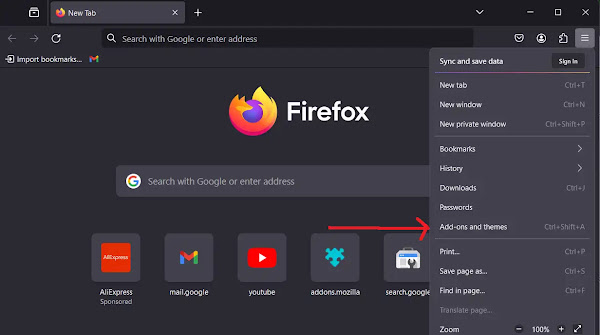
- In the Add-ons Manager tab, look to the left sidebar and click on “Extensions.”
- Click on the settings icon (it looks like a gear or cog).
- From the dropdown menu, select “Install Add-on from File.”

- Navigate to the IDM (Internet Download Manager) folder on your computer. You’ll typically find it in
C:\Program Files (x86)\Internet Download Manager. - Open the IDM folder and select the correct file. If you have the latest version of Mozilla Firefox, choose the file named
idmmzcc3.xpi.
- Click on “Open” to proceed with installing the IDM extension.
- Once you’ve selected it, Firefox might ask you to confirm the installation. Go ahead and click “Add” to confirm.

- You’ll see a confirmation message stating that the IDM Integration Module extension for Mozilla Firefox has been installed.

- Click “Close Page” to close the confirmation message.
- Now, next to the IDM Integration Module in your extensions list, click on the three dots (…) and then select “Manage.”

- Turn “On” Allow automatic updates and “Allow” Run on sites with restrictions to ensure IDM can efficiently handle all your download requests from Firefox. If you want IDM to work even when you’re browsing privately, make sure to “Allow” Run in Private Windows as well.

Congratulations! You’ve successfully integrated the Internet Download
Manager (IDM) extension into Mozilla Firefox using the manual IDM addon file (idmmzcc3.xpi). Now you can use IDM to manage your downloads directly
from your Firefox browser!
2. Add IDM to Firefox via Firefox Add-Ons (Official Method)
To integrate IDM with Firefox using the official IDM Add-on page, just follow these
steps:
- Open your Firefox browser and go to the IDM Add-on page by clicking
on this link: IDM Firefox Add-on URL - Click on the “Add to Firefox” button to install the IDM Integration Module
extension.
- Firefox might prompt you to confirm the installation, so click “Add” to confirm.

- Once the add-on is installed, you can start using IDM features in Firefox! It’s that simple.
By following these quick steps, you can easily integrate the Internet Download
Manager (IDM) with Firefox using the official IDM Add-on. Enjoy faster downloads!
FAQs
1. How to Make IDM Default Downloader in Firefox?
To do this, you first need to add the IDM Add-on to Firefox, which you’ve just learned how to do! Once it’s successfully integrated, IDM should automatically take over downloads in Firefox. If it doesn’t, you might need to check and configure IDM settings to ensure it’s enabled and has access to all file URLs.
2. IDM MKV to Mp4 in Firefox?

If you want IDM to download MP4 files instead of MKV files in Firefox, you simply need to remove MKV from IDM’s list of recognized file types in its settings. This tells IDM to ignore MKV files and look for other supported formats like MP4.
3. How to Fix IDM not working in Firefox?
If IDM isn’t working as expected in Firefox, here’s a quick troubleshooting guide for you:
- Start by updating IDM to its latest version. Then, verify its integration settings within IDM preferences. After updating, restart Firefox to allow IDM to recognize the changes.
- Ensure the IDM extension is enabled in Firefox’s Add-ons menu. If there’s an update available for the extension itself, install it.
- Confirm compatibility between the IDM extension and your Firefox version. Sometimes, older extensions may not work correctly with newer Firefox releases, or vice-versa.
By following these steps, you should be able to troubleshoot and resolve most issues with IDM not working in Firefox effectively.